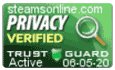Support Center
Support Center / Get Started With The Basics / Class / Set Up a Digital Certificate
Set Up a Digital Certificate
When setting up a certificate, you can either upload a template of your choice or choose from the predefined templates available.
Note that these items are optional; however, If you want to include a digital seal or digital signature on the certificate, you must upload them before creating the certificate. If you don't have a digital signature, you will have to option to sign and save an electronic copy of your signature, which can be used on the certificate.
How to upload a Digital Seal and Digital Signature?
1. Click on the Certificate icon on the Dashboard.
2. Click on the "Seal Tab," then click on the green button to upload a Seal.
3. To upload a digital signature, click on the Signature tab, browse for the image, and double-click to select the file.
4. Click on the green button to upload it.
Note: You can either upload a digital copy of the signature or draw your signature on the canvas.