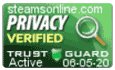Support Center
Support Center / Get Started With The Basics / Class / How do I assign a class to a client's profile?
How do I assign a class to a client's profile?
Steams Online provides the option to automate the process for class assignment; however, there might be some cases where you may need to manually assign one or more classes to your clients' profile.
1. Log into your account to access your dashboard.
2. Click on Students tile.
3. Enter the name of the client in the search box, then click on the search button.
Note: You can search for clients via their name, social security number, or their unique identification number.
4. Once you locate the profile, click on the "Assign Class" button located to the right of the client's Last Name.
5. Select the class that you would like to assign to the client then click on the "Assign Class" button.