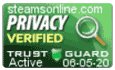-
Solutions
Class Registration
Streamline the enrollment process with customizable online booking, waitlists, and payment options. Make it easy for students to register for classes anytime, anywhere.
Marketing & Lead Management
Boost enrollment and grow your business with automated lead capture, email sequences, and integrated marketing tools to engage prospects and retain customers.
Email Marketing
SMS Marketing
Leads Widget
Student Management
Organize and track student data effortlessly with tools for attendance, grades, digital certificates, and document storage, all in one place.
Billing & Payments
Simplify financial processes with integrated payment gateways, invoicing, payment plans, and bulk billing features designed to save time and reduce errors.
Learning Management (LMS)
Deliver engaging learning experiences with assignment management, quizzes, progress tracking, and a fully integrated LMS tailored for education and training.
Employee Management
Manage your staff efficiently with clock-in/out tracking, credential monitoring, and notifications to ensure compliance and productivity.
Reporting & Analytics
Make data-driven decisions with customizable reports and analytics on class performance, attendance, financials, and more.
- Plans
- Blogs
- Support Center
- Contact
- About
Support Center
Support Center / Get Started With The Basics / Class / How do I create a class?
How do I create a class?

1. Log into your account to access the dashboard.
2. Click on the “Booking 360” tile.
3. Click the “Add Class” link.
4. Fill in the Class information then click on the “Add” button on the bottom of the page to save the record. Check the “Active” checkbox to make the class status active.
Note: Please fill in all required details for the class, as this will help to set the expectation for your clients — also, the information will be used amongst other areas such as billing & receipts and reporting, etc.
5. Click on the “List Classes” link to see all your classes.