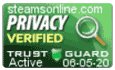Support Center
Support Center / Get Started With The Basics / Account Management / How to add or remove access from an user's account?
Language management
If you offer classes in another language, you can specify the language when creating or editing the class so that students know before registering for the class.
How to add a preferred language for your class?
1. Log into your account to access the dashboard.
2. Click on the "System Settings" tab to extend the left menu.
3. Click on the "Language Management" link.
4. Enter the "Language" in the text-box, then click the "Add" button.

How to assign a language for your class?
1. From the "System Settings" menu, click on the "Class & Service Management" tab.
2. Click on the "Edit" button for the class that you want to add the language.
3. Scroll to the bottom of the page and select the language from the drop-down list.
4. Click on the "Update" button to save the record.