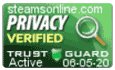Support Center
Support Center / Get Started With The Basics / Billing & Payments / Payment Preference For Booking Classes
Payment Preference For Booking Classes

Payment preference gives you the option to require a deposit from the students/clients before registering for a class. You may also select the "Pay Later" option, which will allow the student/client to register for the course without making a payment in advance.
How to setup payment preference to require a deposit before booking classes online?
1. Log into your account to access your dashboard.
2. On the left menu, click on "System Settings" to extend the list within the menu.
3. Click on "Payment Settings"
4. Select the option to "Require payment in Advance."
5. Enter the amount required for the deposit.
Note: The deposit value can be currency or percentage. If entered as a percentage, the system will calculate the percentage against the cost of the class. For example, if the price for the class is $100 and a 25% deposit is required. The student will need to pay a deposit of $25 before they can register for the course.
6. The "Payment Message Display" defaults to show the deposit amount that is required; however, you have the option to edit/save the message to suit your preference.
7. If applicable, enter the percentage for tax.
8. Click on the "Update" button to save the changes.
Choosing the "Pay Later" option will allow students/clients to register for classes online with the opportunity to pay at a later date, or they can pay the price in full upon registering.
How to setup payment preference to "Pay Later" when booking class online?
1. On the "Payment Settings" page, select on the option to "Pay Later."
2. Click on the "Update" button to save the changes.
By activating the "Full Payment" option, the students/clients will have to pay the total amount due before they are allowed to register for the class
How to set up the option for the students/clients to pay the "Full Payment" when registering for classes online?
1. On the "Payment Settings" page, select the option to "Require payment in Advance."
2. Click on the option "Full-Service Cost"
3. Click on the "Update" button to save the changes.