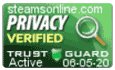Support Center
Support Center / Get Started With The Basics / Contracts / Setup Terms & Conditions
Setup Terms & Conditions
How does it work?
When you enable the feature in your Steams Online account, students will be required to check the box to indicate that they agree to your payment terms and sign an electronic signature before they are allowed to complete the registration process.
Once the transaction completes, the system will create a document detailing the transaction history.
How to enable the Terms and Conditions feature?
1. Log into your account to access your dashboard.
2. On the left menu, click the "System Settings" to extend the list, then click the "Custom Fields" link.
3. Enter the label name
4. Click on the drop-down menu and select Terms & Conditions.
5. Check the box to "Show on registration page", then click the "Add button" to save the record.
How to enable the Terms and Conditions feature?
Note: The signed agreement document will be available within 15-30 mins after the student completes their registration.
1.Click on the student tile, then click on the "Edit" button.
2. On the student's profile, click on the "Documents" tab.