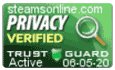Support Center
Support Center / Get Started With The Basics / Importing Data / How do I create multiple student records?
How do I create multiple student records?

Note: We provide a "CSV spreadsheet" that will help you to seamlessly import your clients' data, attendance data, and billing records into your Steams Online account. Each spreadsheet includes sample data that can be used as a guideline when formatting the file.
1. Click on the "Student Management" tab to extend the left menu.
2. Click on the "Bulk Upload" tab.
3. Download the appropriate "CSV spreadsheet" for the data you wish to upload in the system.
4. Open the file; enter the required information and save the file to a location on your local machine. ***Make sure to save the file type a "CSV" Comma Delimited***
5. Go back to the "bulk upload" page and click on the button "Choose File".
6. Navigate to where you saved the file, then double click on the file within the navigation window to select it.
7. Click on the "Upload" button to start processing the file.
8. Once the process is completed successfully, the system will display a message to let you know that the students' profile was created successfully.