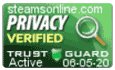Support Center
Support Center / Get Started With The Basics / Students / Custom Fields Management
Custom Fields Management
What are Custom Fields?
The custom field management option allows you to create additional fields to store students' information.
What are the different types of fields available?
You can create three types of fields at the moment.
1. Textbox: Stores a small amount of text input, for example, Driver's license number.
2. Text Area: Stores a more significant amount of text input, for example, comments or messages, etc.
3. Drop-down list: Includes different values within the list of items and allows the user to choose one of the options.
4. File Attachment: Clients can attach and send documents to recipients. Acceptable formats are Jpg, Gif, Png, Doc, Docx, Xls, PDF.
5. Check-boxes: ? Allows the user to select one or more choices to a given question.
What is the "Display field on registration page" checkbox?
If the checkbox is selected, the associated field(s) will be visible on the registration page. Students who are registering online will have the option to enter the additional information that you requested.
How can I create a custom field?
1. Log into your account to access your dashboard.
2. On the left menu, click the "System Settings" to extend the list, then click the "Custom Fields" link.
3. Enter the label name
4. Click on the drop-down menu and select the desired field type.
5. Click the "Add" button.

How can I find the new fields and data?
1. Click on the "Students/Clients" module on your dashboard.
2. Click on the "Edit" button next to the student's name.
3. Click on the "Additional Info" link in the top menu.