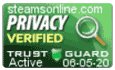Support Center
Support Center / Get Started With The Basics / Students / How do I upload documents to a student/client's profile?
How do I upload documents to a student/client's profile?

1. Log into your account to access your dashboard.
2. Click on Students tile.
3. Enter the name of the client in the search box, then click on the search button.
Note: You can search for clients via their name, social security number, or their unique identification number.
4. Once you locate the client's record, click on the edit button to access their profile.
5. Click on the "Document" tab.
6. Click on the browse button to open the dialog box.
7. Once the dialog box is open, navigate to where you have the document saved.
8. Select the document.
9. Enter a title for the document.
10. Click on the "Add Now" button to add the document to the client's profile.