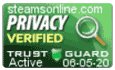Support Center
Support Center / Get Started With The Basics / Importing Data / How to Import payments data?
How to Import payments data?

Importing your payments data is a short, straightforward process that yields powerful results and benefits for your reporting needs. We recommend that you start with a small batch containing a few records to make sure that the data is correct. In case we make a mistake, cleaning up a few records is always easier than trying to clean up thousands of incorrect data.
1. Click on the "Student Management" tab to extend the left menu.
2. Click on the "Bulk Upload" tab.
3. Go to "Students/Clients Billing Records Batch Upload."
4. Click on the button "Download sample CSV for Billing Records Batch Upload."
5. Open the file; enter all the required information and save the file to a location on your local machine."
Note: The client's name and the class name must exist in the system before processing the spreadsheet. ***Make sure to save the file type a "CSV" Comma Delimited***
6. Go back to the "bulk upload" page and click on the button "Choose File".
7. Navigate to where you saved the file, then double click on the file within the navigation window to select it.
8. Click on the "Upload" button to start processing the file.
9. Once the process is completed successfully, you can verify, by clicking on the "Reports" tab located in the left menu to extend the list. Then, click on the link labeled "Payments Reports."